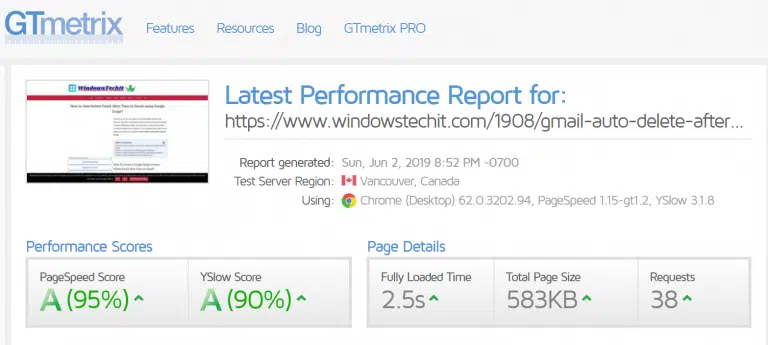The best plugin to make your WordPress site load faster with a few clicks is WP-Rocket plugin. The main purpose of it is to work as a cache plugin and consequently improve organic traffic. It is compatible with many other services like Image Caching, CDNs, SG Optimizer, Cloudflare and many other optimization plugins.
[wps_note size=”17″ background=”#fae588″ color=”#333333″ radius=”3″]By default, when you install WP-Rocket, the optimal settings are automatically enabled based on your current WordPress configuration of themes, files and plugins. In addition to that you can change some of the settings which are not enabled.[/wps_note]
Read this : Rank Math SEO Plugin Review 2019 ; Why you should WAIT to use it
On Facebook, there is a private group for this plugin community. Here you can discuss your problems and present your ideas. Sometimes this plugin may break the layout, CSS and other scripts when settings are not properly enabled.
Read this: How to find Long Tail Keywords using Ahrefs Research Tool
You can use the trial and error method of configuring this plugin. You can change each setting and see if anything has broken down or on the contrary, anything positive has happen. This may include better score on PageSpeed Insights Tool or Pingdom.
Features of WP-Rocket WordPress Plugin
To see the complete image, click on it. Then using Ctrl + scroll button of the mouse you can zoom in or out.
The following are the default settings of WP-Rocket plugin in version 3.3.3.1 (June 2019).
- DASHBOARD
- CACHE
- FILE OPTIMIZATION
- MEDIA
- PRELOAD
- ADVANCED RULES
- DATABASE
- CDN
- HEARTBEAT
- ADD-ONS
- IMAGE OPTIMIZATION
- TOOLS
On the Dashboard, you can see the following options.
1. License, Expiration Date
2. Rocket Tester
3. Rocket Analytics
4. Remove all cached files
5. Start cache preloading
6. Purge OPCache content
7. Regenerate Critical CSS
On the Cache tab, the following items are available.
1. Mobile Cache.
Speed up your site for mobile visitors.
There are two options here.
1. Enable caching for mobile devices.
2. Separate cache files for mobile devices.
Mobile caches works best, when both options are enabled.
2. User CACHE
This is useful when you have a membership site or multiple users using logged in access of your site. For normal visitors, cache will be normal when not logged in. But for logged-in users, a different cache is set.
The following option is available.
Enable caching for logged-in WordPress users.
3. Cache Lifespan
This is the amount of time after which all cache files are removed. When you combine this option with preloading, the cache will be rebuilt automatically after expiration.
The default setting is 10 hours.
File OPTIMIZATION
There are basic settings. You can minify HTML. This removes whitespace and comments to reduce the size.
The following options are available.
1. Minify HTML
2. Combine Google Fonts files
3. Remove query strings from static resources.
CSS Files
The following options are available.
1. Minify CSS files
2. Combine CSS files (Enable Minify CSS files to select)
3. Optimize CSS delivery.
You can also provide fallback critical CSS.
JavaScript Files
1. Minify JavaScript files.
2. Combine JavaScript files (Enable Minify JavaScript files to select).
3. Load JavaScript deferred
a. Safe Mode for jQuery (recommended).
Media
LazyLoad
1. Enable for Images
2. Enable for iframes and videos
Emoji
1. Disable Emoji
Embeds
1. Disable WordPress embeds
PRELOAD
When you enable preloading WP Rocket will generate the cache starting with the links on your homepage followed by the sitemaps you specify. Preloading is automatically triggered when you add or update content and can also be manually triggered from the admin bar or from the WP Rocket Dashboard.
1. Activate Preloading
a. Activate sitemap-based cache preloading. (The Yoast SEO XML sitemap was automatically detected).
Sitemaps for preloading
Prefetch DNS requests
DNS prefetching can make external files load faster, especially on mobile networks.
Advanced rules
1. Never Cache URL(s)
2. Never Cache Cookies
3. Never Cache User Agents(s)
4. Always Purge URL(s).
5. Cache Query String(s).
DATABASE
Post revisions and drafts will be permanently deleted. Do not use this option if you need to retain revisions or drafts.
1. Revisions
2. Auto Drafts
3. Trashed Posts
Comments cleanup
1. Spam Comments
2. Trashed Comments
CDN
All URLs of static files (CSS, JS, images) will be rewritten to the CNAME(s) you provide.
Not required for services like Cloudflare and Sucuri. Please see our available Add-ons.
HEARTBEAT
Reducing or disabling the Heartbeat API’s activity can help save some of your server’s resources.
1. Control Heartbeat.
Reduce or disable Heartbeat activity
Reducing activity will change Heartbeat frequency from one hit each minute to one hit every 2 minutes.
Disabling Heartbeat entirely may break plugins and themes using this API.
ADD-ONS
The following add-ons ara available.
1. Google Tracking
mprove browser caching for Google Analytics
WP Rocket will host these Google scripts locally on your server to help satisfy the PageSpeed recommendation for Leverage browser caching.
2. Facebook Pixel
Improve browser caching for Facebook Pixel
WP Rocket will host these Facebook Pixels locally on your server to help satisfy the PageSpeed recommendation for Leverage browser caching.
3. Cloudflare
Integrate your Cloudflare account with this add-on.
Provide your account email, global API key, and domain to use options such as clearing the Cloudflare cache and enabling optimal settings with WP Rocket.
4. Sucuri
Synchronize Sucuri cache with this add-on.
Provide your API key to clear the Sucuri cache when WP Rocket’s cache is cleared.
IMAGE OPTIMIZATION
You need to install IMAGIFY plugin to complete this optimization process.
Tools
Export settings
Import settings
Rollback
What are Optimal Settings for WP-Rocket + SG Optimizer + Cloudflare
As mentioned before, WP-Rocket itself manages to activate recommended settings based on your configuration. Since there are many parameters like hosting, number and type of plugins, cache plugins used, image optimization plugins etc, one set of settings will not fit all users.
[wps_alert type=”primary”]Based upon my research I found that using SG Optimizer and Cloudflare produced the same page loading time results, even though WP-Rocket was used in addition to that.[/wps_alert]
But there can be plugins conflict and the plugins used by me may be different from yours. So the PageSpeed and Scores will be different from what I get. As per my configuration I used these settings.
- Rocket Tester – Off
- Rocket Analytics – Off
- Mobile Cache – Enable both options
- User Cache – Enabled
- Cache LifeSpan – Default (10 hours)
- Combine Google font files – Checked
- Optimize CSS Delivery – Checked
- Load JavaScript Deferred (alongwith safe mode for jQuery) – Checked
- Active Preloading – Checked
- Sitemap based cache preloading – checked (Yoast XML Sitemap was used)
- Heartbeat – Enabled
- Add-ons – Cloudflare enabled
With the above optimization rules for fast page loading, I could achieve the following results in Pingdom.

![The Perfect WP Rocket Settings with SG Optimizer and Cloudflare [2019] 1 wp rocket features 2019](https://www.seotipsit.com/wp-content/uploads/2019/06/wp-rocket-features-2019-600x799.png)
![The Perfect WP Rocket Settings with SG Optimizer and Cloudflare [2019] 2 wp rocket plugin default settings 2019](https://www.seotipsit.com/wp-content/uploads/2019/06/wp-rocket-plugin-default-settings-2019-600x506.png)
![The Perfect WP Rocket Settings with SG Optimizer and Cloudflare [2019] 3 wp rocket javacript optimization 2019](https://www.seotipsit.com/wp-content/uploads/2019/06/wp-rocket-javacript-optimization-2019-600x554.png)
![The Perfect WP Rocket Settings with SG Optimizer and Cloudflare [2019] 4 prefetch dns requests wp rocket settings](https://www.seotipsit.com/wp-content/uploads/2019/06/prefetch-dns-requests-wp-rocket-settings-600x431.png)
![The Perfect WP Rocket Settings with SG Optimizer and Cloudflare [2019] 5 wp rocket image optimization](https://www.seotipsit.com/wp-content/uploads/2019/06/wp-rocket-image-optimization-600x384.png)
![The Perfect WP Rocket Settings with SG Optimizer and Cloudflare [2019] 6 page load time using wp rocket sg optimizer cloudflare](https://www.seotipsit.com/wp-content/uploads/2019/06/page-load-time-using-wp-rocket-sg-optimizer-cloudflare-600x376.png)
![The Perfect WP Rocket Settings with SG Optimizer and Cloudflare [2019]](https://www.seotipsit.com/wp-content/uploads/thumbs_dir/lsigraph-review-results-2019.png-qq3dbfqfnfrzpzzu8gsnho6c6h7zggoe9o0ok9fnzw.webp)
![The Perfect WP Rocket Settings with SG Optimizer and Cloudflare [2019]](https://www.seotipsit.com/wp-content/uploads/thumbs_dir/gtmetrix-speed-test-result-using-wp-rocket-1200x385.png-qq3dbfqfnfrzpzzu8gsnho6c6h7zggoe9o0ok9fnzw.webp)