Google Adsense is one of the effective methods to earn online income in 2020. Blogs, Images, Videos are different places where you can place ads. To analyze ROI of your advertising campaigns, you need to see performance reports.
Are you sure whether your Google Adsense Ads are making money?
This can only be answered if you know some important metrics. Page RPM, Impressions, Clicks, CPC, Page CTR etc are some of them.
How to Open Google Adsense Account
- Gmail or Google account to apply for Google Adsense.
- YouTube channel or Blog to promote your Adsense ads.
- Once you apply for an Adsense account, it will take some days for Google Team to accept it.
- This process can take few days to months.
- If you get errors, don’t panic. You are more likely not following the Google Adsense policies.
You can see all the available reports and options available using the tutorial below.
Google Adsense Account – Features
- Home
- Ads
- Ads for search
- Sites
- Blocking controls
- Reports
- Optimization
- Payments
- Account
- Feedback
Home
This gives an overview of your Adsense revenue. It includes Estimated earnings and Balance.
You can see details like the earnings for today so far, yesterday, last 7 days and this month. If you click the 3 vertical dots on this panel, you have the following settings.
- View report
- Configure
- Help
- Send feedback
On the right-hand side, you can see the last payment made to your account. If there is any balance to be paid, it is also visible.
Google Adsense Reports – Overview
- Performance
- Ad Units
- Countries
- Custom Channels
- Sites
- Comparison of Custom channels over a period
- Traffic channels
- Most viewed pages
- Comparison of Countries revenue
- Platforms
- Bid types
- Announcements
- Optimization
Some of them are recommended by Google. If you want to see better details, you can click on “View Report”.
Ads
The following items are available.
- Overview
- Ad balance
- Custom Channels
- URL Channels
- Other products
By clicking the overview item, you can see the report based on by site or by ad unit. If you choose ads by site, you can place a piece of code on your site. Google will automatically show ads in all the best positions. You can also turn AMP ads for mobile or AMP pages.
Your sites are visible under this tab. When you click the pencil icon, you can change the site settings.
I would prefer the Adsense report by ad units. The existing ad units are displayed below.
Create New Ad Unit – 4 Options Available
- Display ads
- In-feed ads
- In-article ads
- Matched content
Ad balance feature allows you to show the ads that make the most money. You can adjust the ad fill rate.
The Custom channels will show the corresponding channels for your ad units. Other information like name, channel id, status, description and targetable can also be seen.
You can filter custom channels based on name or any other metric. View report will show different reports for any particular channel. You can see the estimated earnings, page views, impressions, clicks, page rpm, impression rpm and active view viewable.
You can also add new urls of your site in Adsense account reports. This will show the estimated Adsene revenue for a particular URL or article or post. The name of the url and status (whether active or inactive) is visible here.
Other products
You can apply Adsense for other products like for Games, for Video etc. If you have developed any game and is getting lot of impressions or page views, then you can include in-stream and overlay ads. There are lot of game advertisers willing to purchase your inventory.
Similarly if you have an YouTube channel, then you can apply Adsense for Video. If you are qualifies, you will be notified.
Ads for Search
If you have custom search engines for your site, then you can display ads on the search results. You can add a new custom search engine. The existing list of search engines are displayed and you can also filter them. Following details like name, id, status, summary and last edited are shown.
Custom channels for search can also be created. You can see a list of them below. Details like name, id and status are shown.
Sites – Add a Site
You can add a site to your Google Adsense account. This makes sure that your Ads are displayed on your site. Otherwise, there is a chance that ads will not be shown. You can also put an ads.txt file at the root of your domain to let Adsense know that you own the domain. If you have too many domains or sites, you can also search or filter them.
Matched content is another feature which will show related stories from your site or blog. This can also be monetized using Adsense. You can add matched content units under Ads section.
Blocking controls
This feature is useful if you want to block ad categories, review ads, prevent ads from individual advertisers, block sensitive categories etc.
Blocking Features Available
- Content
- Search
- Domains (Search)
- YouTube Host
Under Content you can see the list of sites you have added under your Adsense account. When you click any site you have the following options.
- Manage Advertiser URLs
- … Sensitive categories
- … General categories
For example, if you click “Manage General categories”, then another screen opens in the same window. You can see the list of blocked categories and all other categories. If they are blocked by top-level domain settings, it is displayed beside that category. You can allow or block categories based on your requirement.
Generally, blocking irrelevant categories will generate good Adsense revenue. This is a trial and error process. You can block 200 categories. Some of these categories can be blocked at the account level.
Under Search, the option “Manage Advertiser URLs” is available. You can prevent ads from individual advertisers for all your sites or a single site. One can enter the advertiser url to block them. Help section to find the advertiser url is also mentioned.
Similarly, you can do the above at domains (search) and YouTube host level. This will block advertising urls or categories on videos or custom search engines.
Reports
This is the crux of the Adsense account platform. Here you can see different reports of your earnings. When you click this item, there are some default reports on the right hand side. Some of them are –
- Default report
- Custom Channels
- Daily Report
- Each Site
- Sites-Countries
- URL Channels
- Entire account by day
- Sites
- Content platform
- Countries
- Ad units
- Platforms
- Products
- Entire account by week
- Entire account by month
- Custom channels
- Custom search style
- Verified sites
- Served creative
- Ad formats
- … behavior
- … sizes
- Creative sizes
- Targeting types
- Bid types
- Ad networks
- Ad sessions
- Revenue profile
- Events
The default report shows the estimated earnings, page views, impressions, clicks, page RPM, impression RPM and Active View Viewablity. You can see the report based on different filters. These include countries, custom channels, Days, Weeks, Months, Ad networks, Ad behavior, Creative sizes etc.
Optimization
This category has the following items.
- Opportunities
- Experiments
- Labs
Google automatically checks your Adsense account and your sites, if there are any opportunities to improve your revenue. If there are any, it will give some recommendations. It is for you to decide whether they are good for your sites or account.
Experiments is another feature which can be used to test different campaigns. You can check different ad styles, placements, native ads etc. One can run the experiment on live traffic and check the results. The results of the experiments are shown in Opportunities tab.
Labs is another feature where you can try beta tested features of Google Adsense account. When exciting new features are available, you can try them beforehand. If there are any retired lab features, they are also mentioned here.
Payments
This section will show the payments paid to your bank account or through check transfer. The minimum threshold for payment is $100. You can also see when your last payment was issued. Transactions for the last 3 months can also be seen.
You can also manage payment methods. Several of them are available. For my account, Wire Transfer is available to my bank account. You can also “Manage settings” from here. You can change the payment schedule, payments account nickname, name and address, document language preferences, primary contact email address etc.
Account
This section has several settings like –
- Account information
- Personal settings
You can see the publisher id, customer id, time zone, active products and account status in account information section. The personal settings will allow to change your primary email, contact details and email preferences and display language.
Policy center
This is an important feature of your Adsense account. If your site or any page of yours is found to violate Google’s Adsense policies, then a message with guidance on how to fix it is mentioned here.
Access and authorization
The following items are available.
- User Management
- Crawler access
- Third parties
- Google Analytics Integration
- AdMob account
You can give access to your Adsense account to different users with an email id using user management. You can also set their roles. The crawler access allows Google bots to crawl your sites, if you can provide login details to your site.
Some third-party platforms share your Adsense revenue, when you give access to them. In this section, you can see which third-parties have been given share and how much revenue they share.
You can link your Adsense and Analytics accounts here. Then your review details can be seen in Google Analytics Publisher section.
AdMob is a platform for apps. Google Adsense ads can be displayed on iOS and Android apps. So you can set the preferred account for this item.
Status
This is useful to find crawler errors. If any of your urls are blocked for Google bot, then they are mentioned here. Content and display ads are not shown if any of this thing happens here. Affected urls for each site can also be seen here.
Feedback
This is the most secretive feature of Adsense account. For some reason, if your account get banned then you can send the details of your account alongwith a screenshot to the Adsense team. You can describe your issue or share your ideas about Adsense account.
This is one of the direct ways to contact Adsense team if you have any problem.

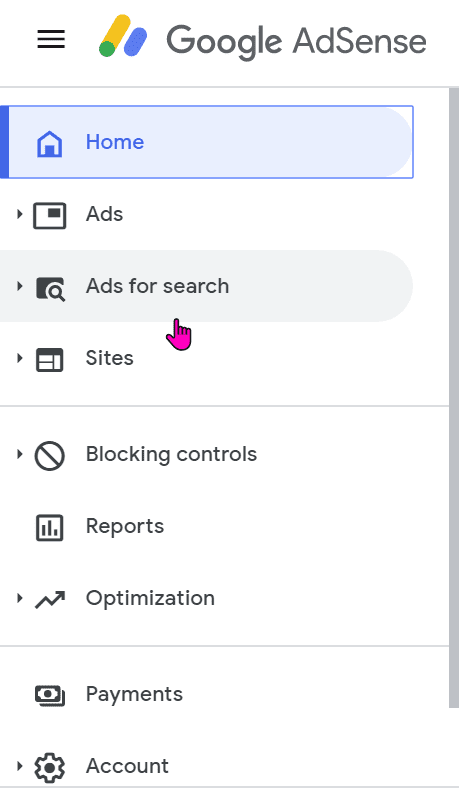
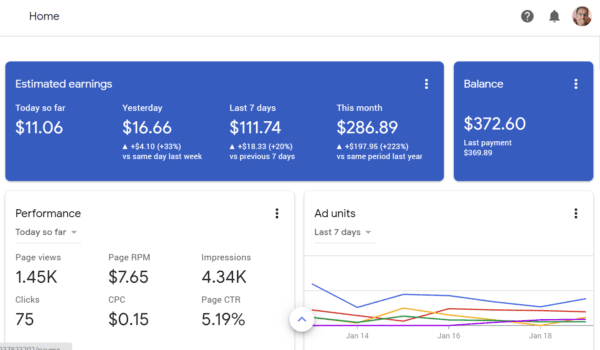
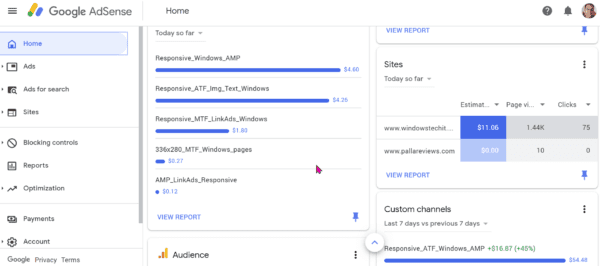

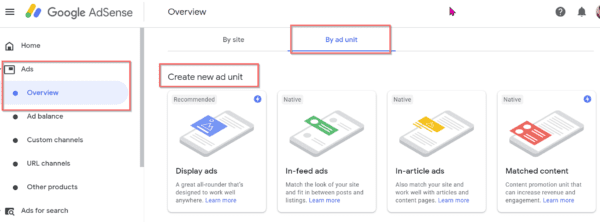
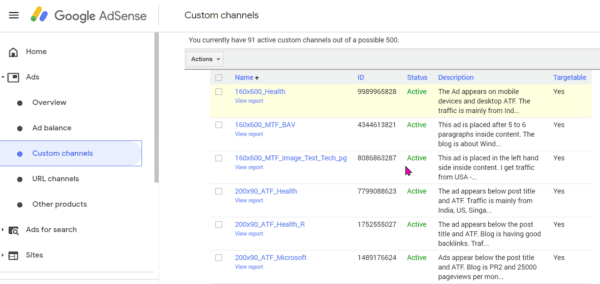
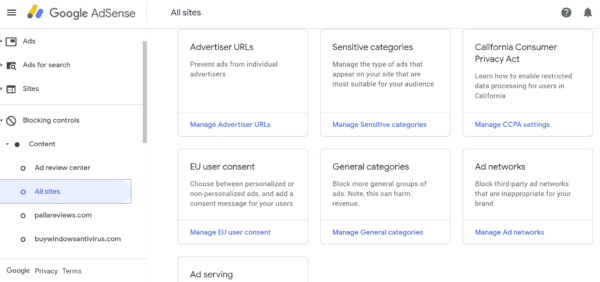
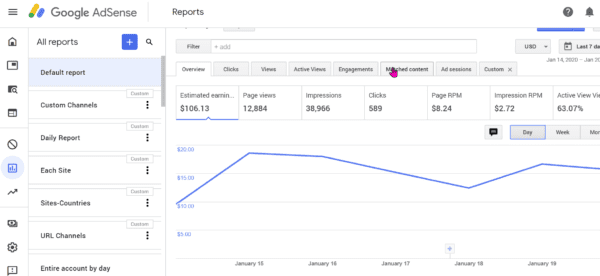
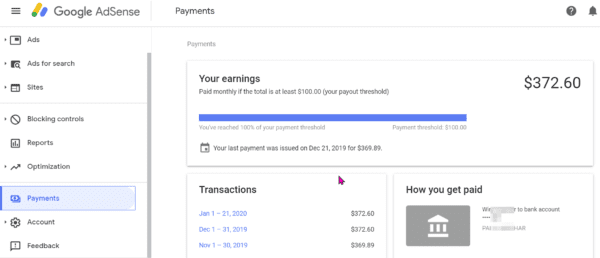
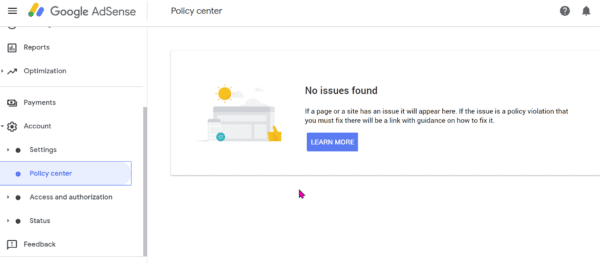
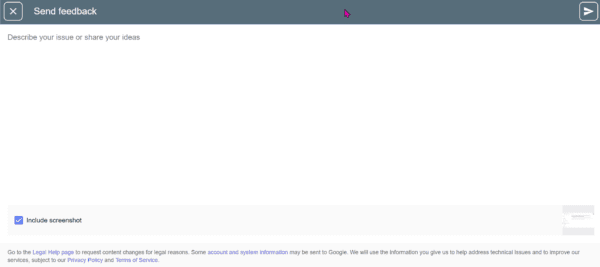


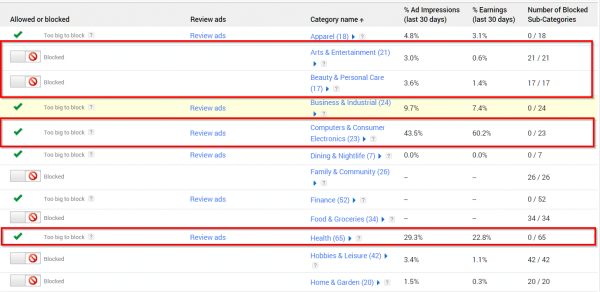
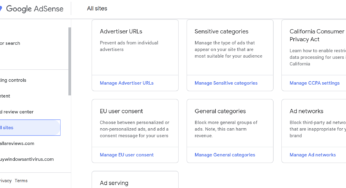
Respected sir,
I am a newbie blogger, I read your article – https://www.quora.com/How-good-is-the-Rank-Math-SEO-plugin
Please email me sir. Really want to talk.
Your student
my adsense as been given ads limited many times please whats the way out